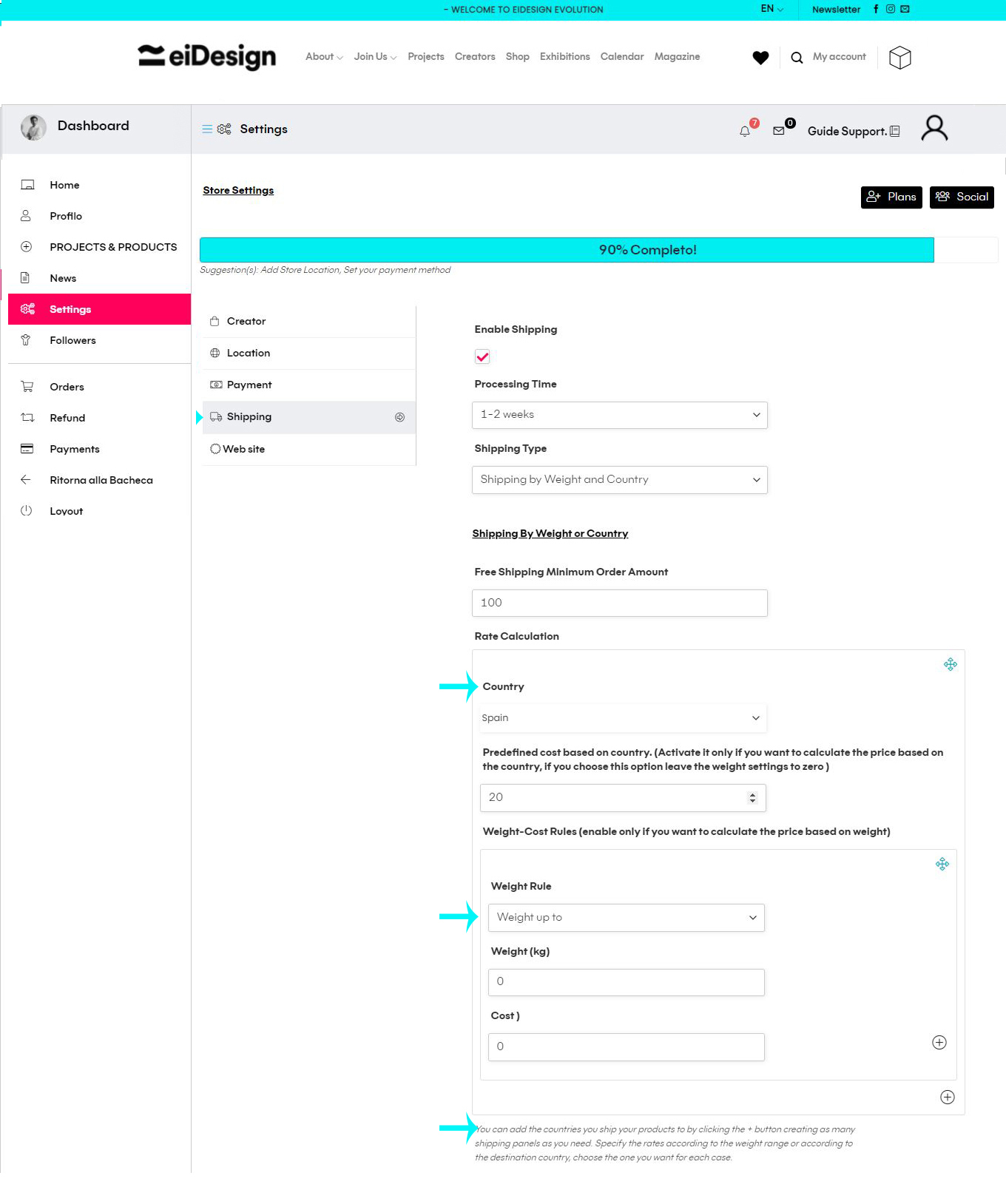Support Guide for Creators
1.Settings Profile Creators
2.Settings Personal Page
3.How to create a PROJECT PORTFOLIO
4.How to upload a VIDEO
5.How to create a PRODUCT ON SALE & shipping settings
To complete your profile, click on Menu Dashboard / “Profile”
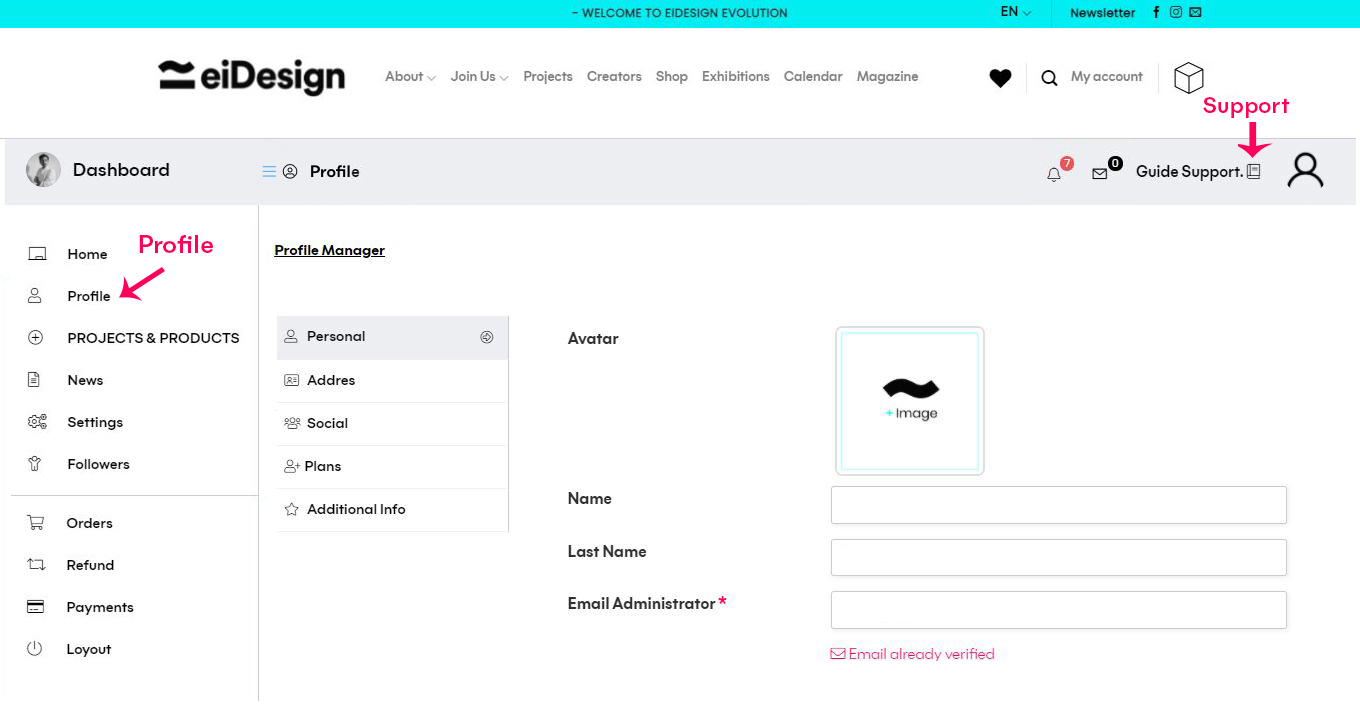
>Menu Dashboard / Settings:
Complete all information about your Personal Page; Creator information, location, social media links etc…
If you have a Basic or Pro Plan and you use our marketplace, don’t forget complete settings about payment and shipping mode.
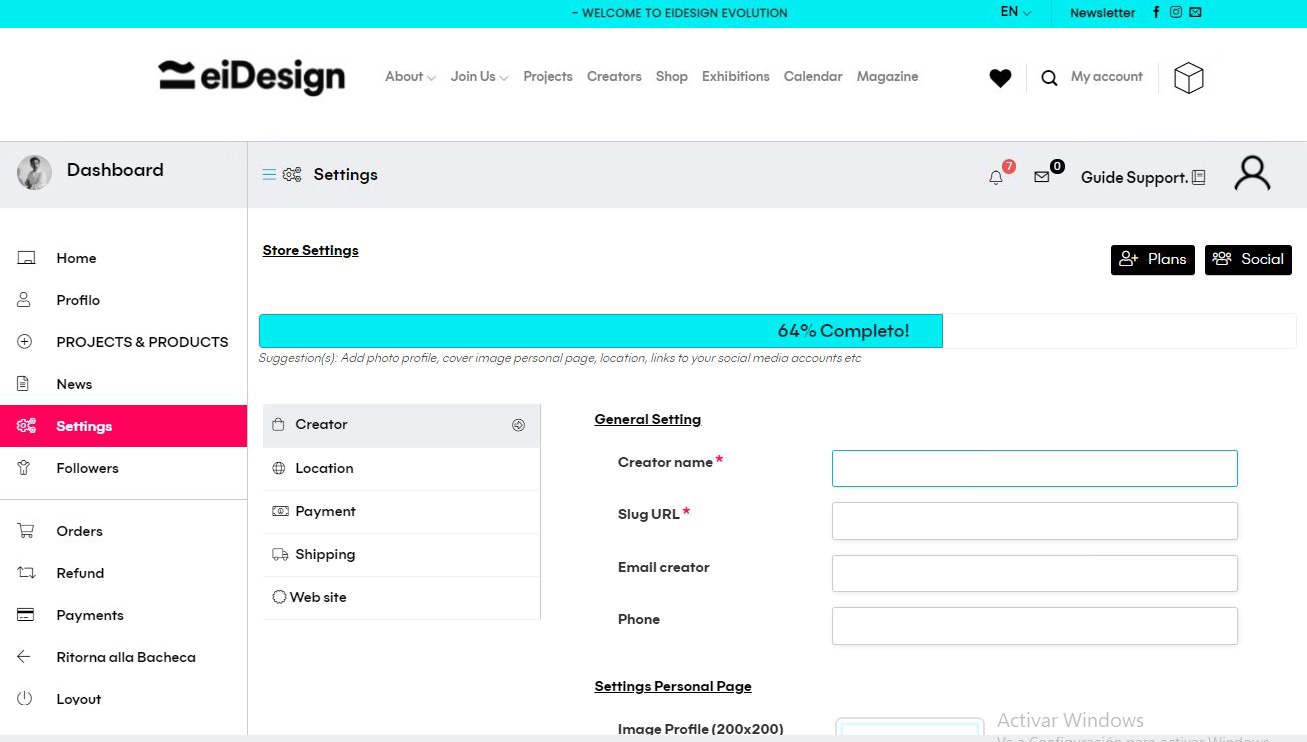
What is a Project Portfolio? Project Portfolio is a promotional publication about one of your works or collaborations.
How can i create a Project Portfolio? Create a Project Portfolio is very easy:
>Menu Dashboard / Projects & Products: click button “Add New” and choose Project Portfolio (only for Basic & Pro plan, for Free plan you can create your project directly)
> Enter: Title
> Short Description about your project (write in english please)
> Long Description (write in english max.400 words)
Note: Don’t worry about font text and pagination project, we’ll take care of it!
> Upload Photo:
Free format and good image quality.
Weigh photo max.5MB
You can upload max. 10 photo
Note: Don’t worry about order photos and pagination project, we’ll take care of it!
> Choose: best Categories and Tags on PROJECT section.
> Click: Submit for review.
Wait for our confirmation of publication

>Menu Dashboard / Projects & Products: click button “Add New” and choose Project portfolio.
> Enter: Title Video
> Short Description of your video (write in english)
> Long Description: here copy and paste your link Vimeo or You tube Video. In this page if you want you can write too a long description about your Video (write in english)
> Upload Photo for cover Video preview: Please upload only 1 photo (not more) on top right for Cover preview Video.
> Choose best Categories & Tags on VIDEO section.
> Click submit for review.
Wait for our confirmation of publication
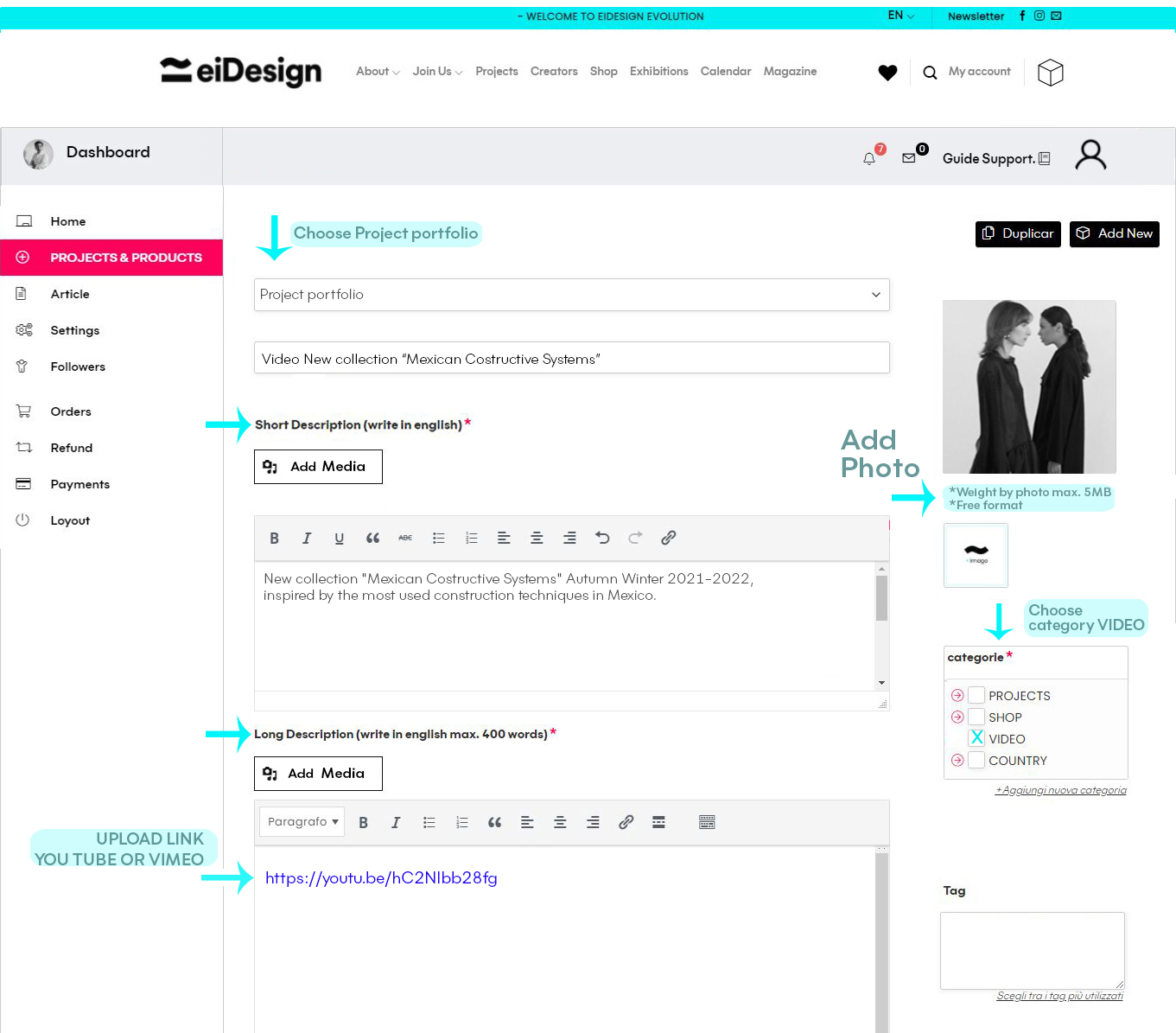
>Menu Dashboard / Projects & Products: click button “Add New” and choose “Product on Sale”
>Enter: Title & Price (VAT of your country includes) of your product.
>Short Description: write in english most important features of your product: kind of product, materials, measurement or size, maintenance etc…
>Long Description, space dedicated to:
1- A long description of your product (please write in english)
2- Just below write your Shipping & Returns conditions (please write in english)
Note: Don’t worry about font text and pagination, we’ll take care of it!
>Upload photos of your products:
How many photos can I upload? You can upload max.10 photo
What Is the photo scheme? Free format, clear background and good image quality. Weigh photo max.5MB
Can I upload a photo with ambiental background? Yes, you can upload one or two photo with ambiental background.
> Choose best Categories and Tags for your product on SHOP section.
> Click submit for review.
Wait for our confirmation of publication
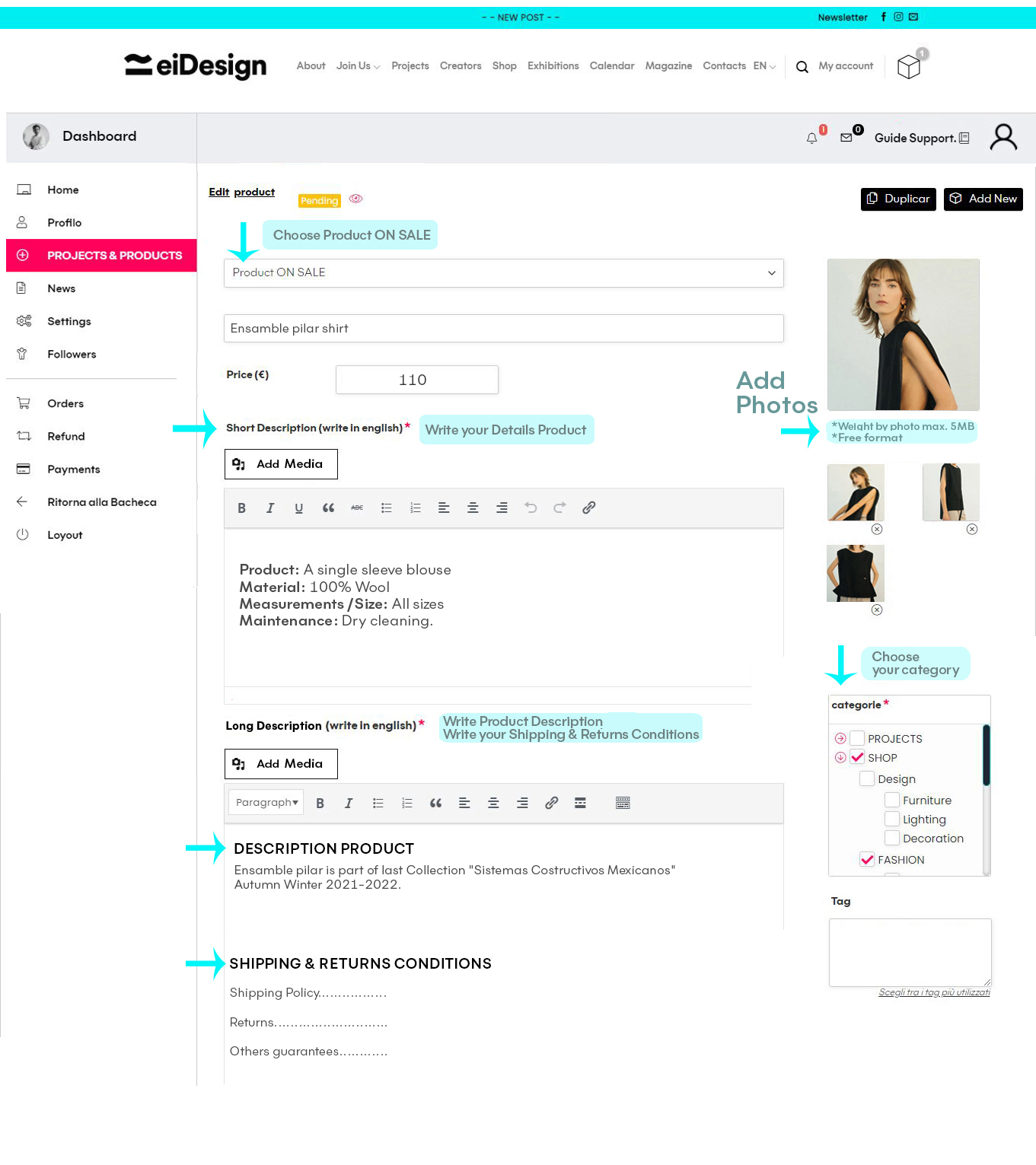
Shipping settings:
>Menu Dashboard / Settings
>Click: Shipping
>Select shipping features:
You can setting shipping by weight or by country.
If you choose shipping by weight option you will have to enter the relative information about it.
Otherwise if you choose shipping by country, choose a standard rate for each country and leave the weight settings to zero.